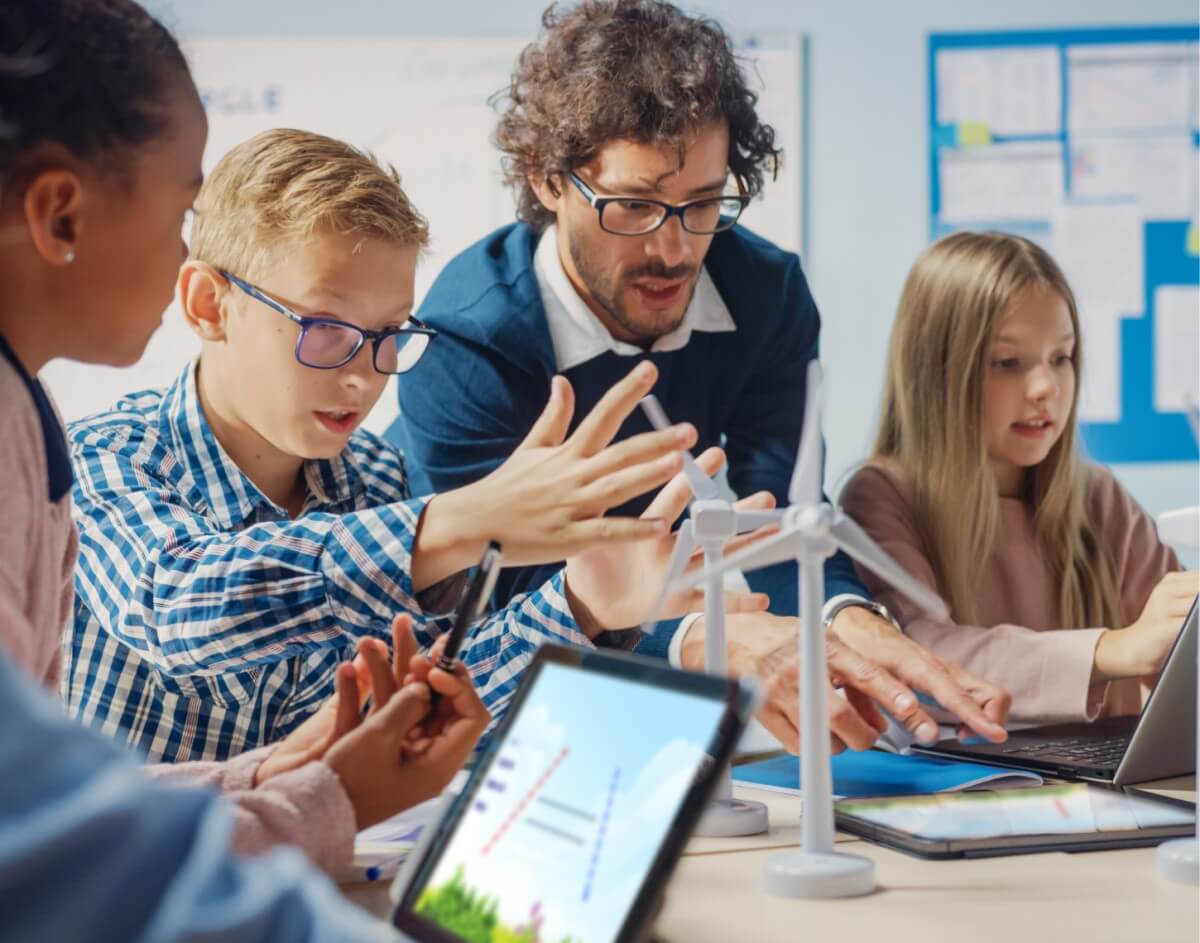How Lumio works
Intuitive and easy to use, Lumio effortlessly transforms existing content into dynamic, engaging learning experiences on any device.
Mix, match, and go!
Import and combine
In just a few clicks, import, combine, and edit pages from your PDFs, Google Slides, PowerPoint, and Notebook files into a single lesson. Add only the pages you want and make your lessons flow from start to finish.
Watch video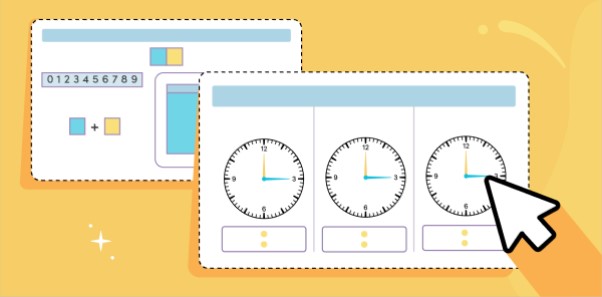
Ready-made resources
Spend less time creating by browsing thousands of FREE customizable, ready-made resources created by teachers for teachers.
Explore library
Liven up your lesson and engage students (quickly!)
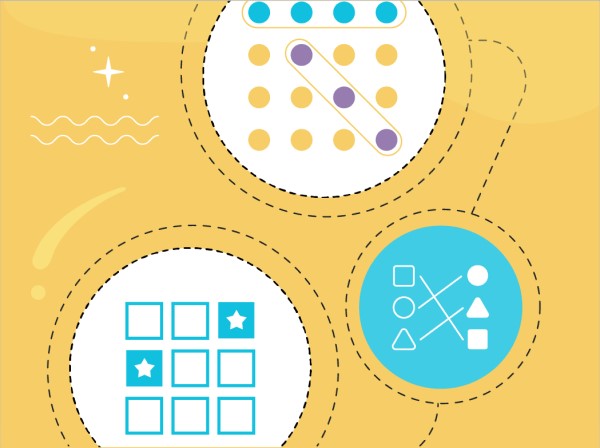
Weave in game-based activities
In less than 5 minutes, customize a game template to get students excited about lesson content, gauge progress, and assess knowledge in a fun way.
Watch video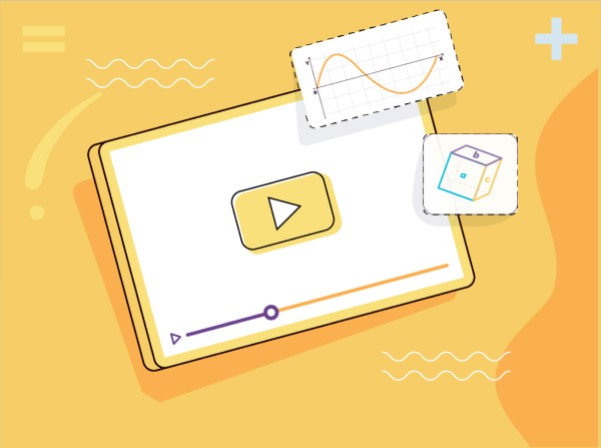
Reinforce learning with YouTube videos
Connect lessons to the real world by embedding YouTube videos without wasting time switching between tabs.
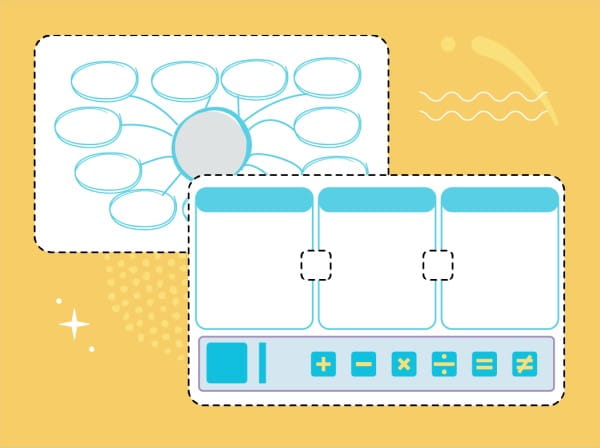
Create individual or collaborative Workspaces
Turn any lesson into an Individual Handout to get clear insights into learning or a Group Workspace to increase collaboration. You can even do this on the fly.
Watch videoDeliver lessons the way you want to
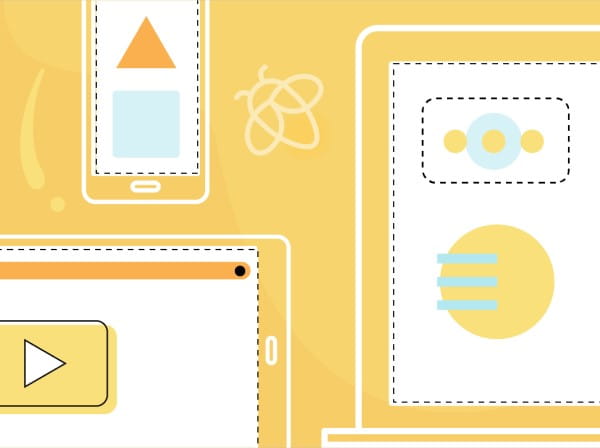
Connect student devices
From Chromebooks to tablets, students can connect with any device with a browser.
Watch video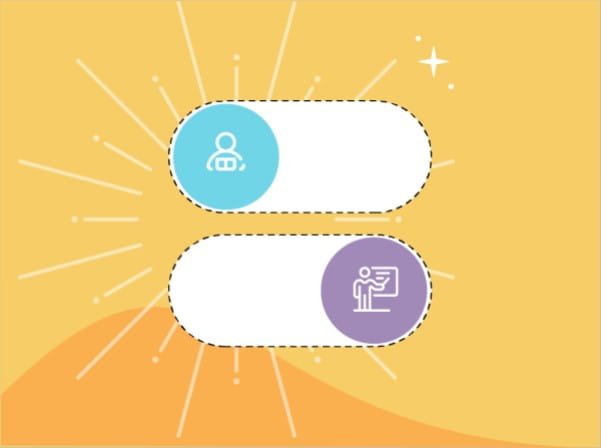
Toggle between student and teacher pacing
Maintain flexibility by moving from teacher-paced to student-paced learning and back again – any time.
Watch video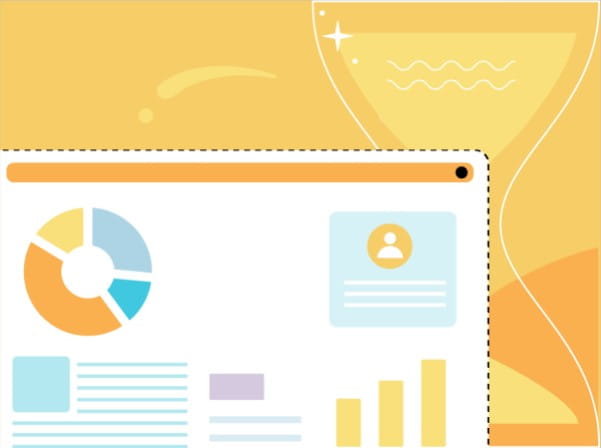
Get real-time insights
Keep a pulse on each student’s understanding and progress with a variety of formative assessments and the activity dashboard.
Watch videoWhat are you waiting for?
Get started today!
Take your students on an interactive journey, one activity at a time, all from a single place.
Transform content
Import existing slides or lesson files, then add interactive activities and multimedia content.
Engage students
Have your students join your class session and engage – you’ll see their faces light up!
-
Students
-
Educators
Features designed with the student in mind
Customizable game-based activities
From Match 'Em Up to Super Sort to Monster Quiz – combine learning and fun in just a few minutes.
Access to STEAM tools
Insert mathematical expressions with an equation editor, add the Desmos graphing calculator, or a PhET simulation to explore and understand science and math concepts.
Graphic organizers and manipulatives
Pick from a variety of ready-made resources to create artifacts of meaningful discussions and opportunities to practice.
Instant brainstorming and discussions
Using the Shout It Out! activity, capture every student's ideas and questions in one space.
Group Workspaces
Students contribute in pairs, small groups, or with the whole class in a collaborative Workspace, allowing them to build on each other’s learning.
Quizzes and polls
Give students flexible ways to show their learning, either by taking a class poll or an individual quiz.
Record audio instructions
Add your voice to any page, providing verbal explanations and instructions to support accessibility and asynchronous learning.
Immersive Reader
Students can have text read aloud, displayed with different colors and spacing options, or be shown a related picture to aid reading comprehension and increase fluency.
Annotate and draw in real-time
Students can annotate and draw on any slide to easily contribute to class discussions, from any device.
Features designed with the teacher in mind
Mix and match different file types
Leverage your existing content. Combine and edit pages from your PDFs, Google Slides, PowerPoints, and Notebook files into a single lesson.
YouTube
Easily illustrate a concept without wasting any time switching between tabs with safe-search embedded videos.
Teacher- and student-pacing
Without interrupting the flow of your lesson, toggle between teacher and student-paced delivery, giving you the flexibility to adapt to students’ needs as you teach.
Individual Handouts
Instantly convert any page to an Individual Handout activity to monitor student progress and give real-time feedback.
Export as PDF
Easily export lessons to PDF to print for take-home assignments.
Co-editing
Build engaging lessons by collaborating with colleagues and leveraging one another’s classroom experiences.
Shared libraries
A dedicated space to curate and share lessons with colleagues, saving you time and energy.
Organization library
Easily access aligned resources across your school, district, or organization.
LMS integrations
If you use Canvas, Lumio integrates allowing you and your students to use what you know. Schoology integration coming soon.
Together, step by step
Take your students on an interactive journey, one activity at a time, all from a single place.
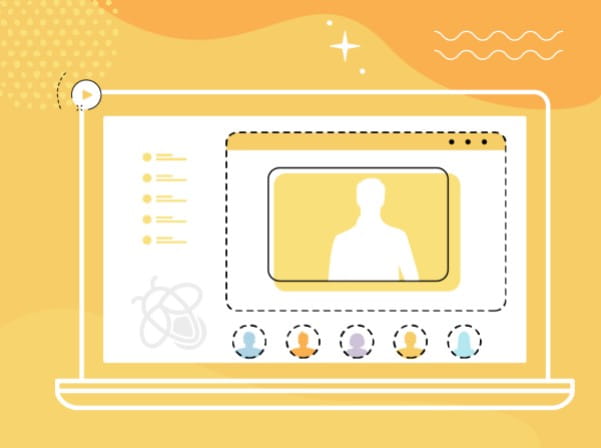
Live and on-demand webinars
Learn how to enhance your lessons and discover how others are using Lumio in their classrooms.
Join a webinar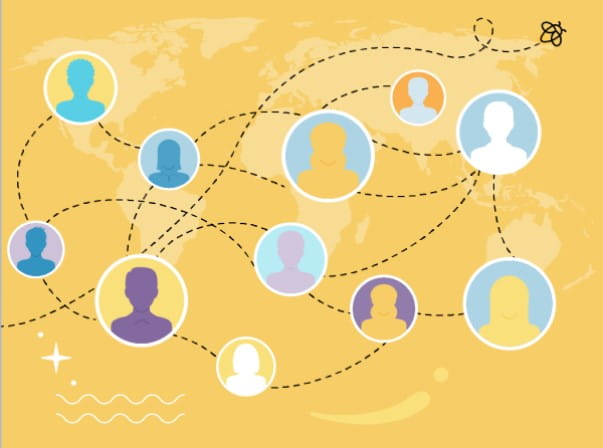
A community worth joining
Extend your Lumio knowledge, expand your Professional Learning Network (PLN), and enhance your leadership skills.
Join our community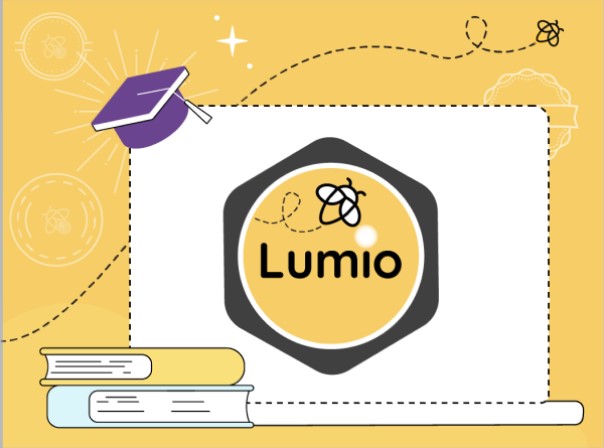
Badging and certifications
Self-paced coursework to build your Lumio skills. Complete courses of your choice, earn badges, certificates, and PD credits.
Join the Lumio AcademyFrequently asked questions
-
How do I add my existing content to a Lumio lesson?Lumio lets teachers combine and edit teaching resources, including PDF, Google, and PowerPoint files to create one engaging lesson.
-
How can I use YouTube when creating my Lumio lessons?Lumio allows you to liven up your lesson with YouTube clips! Easily illustrate a concept without wasting time switching to different tabs. -
What game-based activities are included in Lumio?There are 12 customizable game-based activities in Lumio. From Match 'Em Up to Super Sort to Monster Quiz, teachers can create game-based activities in under five minutes for both individual practice and team-based assessments, making learning more fun and engaging. -
How does Lumio make static content interactive?Lumio allows teachers to convert static content into collaborative Workspaces where students can co-create together on a shared digital canvas from their own devices. (All in one place!) -
Can I adjust my Lumio lesson while delivering it?Yes! At any time during live instruction, add new pages and activities or turn a page into an Individual Handout or shared Workspace. These additions, as well as any student contributions, are saved as part of the lesson.